 If upgrading to a Hotfix, the Queue Agent database will be removed.
If upgrading to a Hotfix, the Queue Agent database will be removed. If upgrading to a Hotfix, the Queue Agent database will be removed.
If upgrading to a Hotfix, the Queue Agent database will be removed. It is never possible to add/remove Central.
It is never possible to add/remove Central. If you have installed a customised Business Intelligence Language Pack, or a Language Pack from the Pentaho market place, this should still work as expected, after a Hotfix upgrade, since the pentaho-solutions/system folder remains intact after upgrade.
If you have installed a customised Business Intelligence Language Pack, or a Language Pack from the Pentaho market place, this should still work as expected, after a Hotfix upgrade, since the pentaho-solutions/system folder remains intact after upgrade.Application | Deploy possible | Undeploy possible | Comment |
Business Intelligence | X* | X | *Only if data sources are available in the application server (stat plus 3 bi) |
Stat | X* | X | *Only if data sources are available in the application server (stat) |
Reception | X | X | |
Counter | X | X | |
Calendar | X* | X | *Only if data sources are available in the application server (qp_calendar) |
SDK | X | X | |
Help | X | X | |
Connect Counter | X | X |
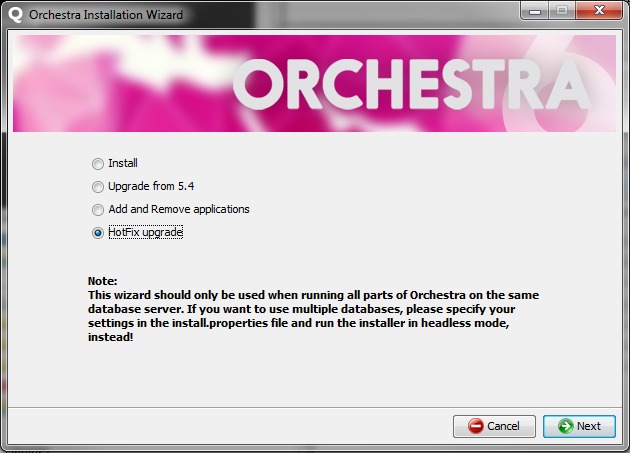
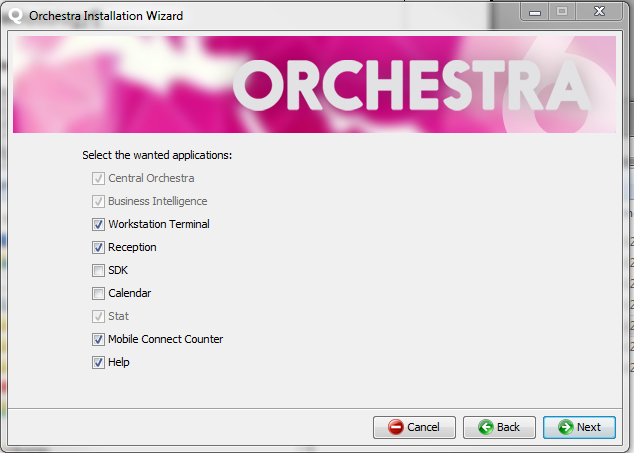
 The applications that can not be removed are greyed out.
The applications that can not be removed are greyed out.