Translation of Orchestra Business Intelligence
Orchestra Business Intelligence is based on the third party product Pentaho Business Analytics.
Language Packs - Translating the GUI
If you want to translate the Business Intelligence GUI to another language, you should first start by checking out the Pentaho Marketplace, www.pentaho.com/marketplace/, where there are a number of Language Packs already available.

If your wanted language is
not available among the Language Packs on the Pentaho Marketplace, please see
“If your Language Pack is not Available” , for an instruction on how to create an installation of your own.
To install one of the available Language Packs, follow these steps:
In this example we selected the Dutch Language Pack:

The installer is a
zip file that contains a folder called
languagePack_<language_code>, in this example
languagePack_nl. Extract the zip-file, find the folder called
languagePack_<language_code> and place it in the following folder:
<orchestra_home>\pentaho-solutions\system
2. Next, restart Orchestra, for the changes to take place.
3. Log in to Orchestra Business Intelligence again. You will find a new option in the Tools menu, where you can access the installer:
4. Click Install.
5. When the installation is completed, you need to restart Orchestra again. You also need to clear your browser cache.
6. Log in to Orchestra and select the Business Intelligence application. You should now have a new entry in the Language menu:
Simply select your installed language to switch to it.
If your Language Pack is not Available
If your language is not available as a Language Pack on the Pentaho Marketplace, it can be generated using a community based tool which is available as a GIT repository or a zip-file at the Github site,
https://github.com/webdetails/pentahoLanguagePacks. The zip-file is also available on Qmatic World.

We recommend that you download from the community site, since the files there are updated regularly.
Installing from zip
Follow these instructions to install the tool:
1. Unzip, using a tool such as 7-zip, and rename the folder to languagePackInstaller.
2. To avoid getting error messages about “File path too long” when extracting on Windows systems, place the zip file in the root directory C:\.
3. Move or copy the languagePackInstaller folder to the <Orchestra Home>/pentaho-solutions/system folder.

On Windows systems, it might be necessary to manually copy files due to the long path restriction mentioned earlier. In tests, it was mainly files in the following directories that could not be automatically copied:
• <Orchestra Home>\pentaho-solutions\system\languagePackInstaller\data\<locale>\tomcat\webapps\pentaho\WEB-INF\lib\pentaho-reporting-engine-classic-core-platform-plugin-5.x_jar\org\pentaho\reporting\platform\plugin\connection
• <Orchestra Home>\pentaho-solutions\system\languagePackInstaller\data\<locale>\tomcat\webapps\pentaho\WEB-INF\lib\pentaho-reporting-engine-classic-extensions-drill-down-5.x_jar\org\pentaho\reporting\engine\classic\extensions\drilldown
These directories should contain messages_<locale>.properties files that can be manually copied from the location where the zip archive was extracted.
Installing from GIT
It is also possible to clone the repository available at the Github site. In this way, it is possible to contribute with your translations to the community, also the latest translations are available in this way.
Follow these steps:
1. Open a terminal window and navigate to <Orchestra Home>/pentaho-solutions/system
2) Run the command:
git clone git@github.com:webdetails/pentahoLanguagepacks.git languagePackInstaller
Prepare the plugin
The plugin is shipped without necessary java libraries. To get them, open a command window in <Orchestra Home>/pentaho-solutions/system/languagePackInstaller and run the command:
ant resolve
Create the translation
The files to translate are located in the directory <Orchestra Home>/pentaho-solutions/system/languagePackInstaller/data.
The file metadata.json contains information to the language pack installer about what language should be installed.
In this file, it is necessary to enter information about which languageCode will be used. For a translation into Swedish (languageCode=sv), for example, the file should be edited like this:
In the data directory, there should now be folder named <languageCode> matching the languageCode used in the metadata.json file.
If such a directory does not exist, it is possible to create one in some different ways:
• Manually copying an existing language folder, e.g. the folder sv for Swedish and then replace all occurrences of the languageCode “sv” in that folder, or subfolders. There will be a number of files (a quick count says 185) named messages_sv.properties that need to be renamed using the selected languageCode.
• On a machine where Java is installed, run the tool languagepack-tool, available on Qmatic World to generate a language folder from a template file.
• On Windows, run the script generateLanguagePack.bat and enter the name for the new language and the languageCode (locale) to use in translations.
• On Linux run the script generateLanguagePack.sh and enter the name for the new language and the languageCode (locale) to use in the translations.
After generating the language folder, copy it to the data directory in the languagePackInstaller folder.
If unable to manually copy the above property files to their corresponding folders, execute the following command in a command prompt:
Subst <Drive>: "<Path>"
This command will create/mount a Drive to the given long path where Windows fails to copy the files.
Once the files are copied to the Drive, it should appear in the corresponding long path directory.
Next, it is time for the actual translation. Open every properties file, in the data/<languageCode> directory and translate to your wanted language.
Applying the translation
After the translation procedure is finished, it is time to apply the translation.
With the languagePackInstaller plugin placed in pentaho-solution/system/ and the metadata.json file pointing to the correct languageCode, the Orchestra application should be restarted.
After restart, log in as superadmin and navigate to Business Intelligence.
Analyzer data from databases
Most names from the databases can currently not be modified using localisation. They are defined in the following files:
locale_mondrian.properties
This is the preferred way of modifying or translating names and phrases from the databases.
To locate and then modify this file, please follow these steps:
1. Extract the file <orchestra_home>\system\deploy\businessintelligence.war to a suitable directory.
2. In the folder businessintelligence\WEB-INF\classes, open the file locale_mondrian.properties.
3. Translate, or update (if you just want to change the English wording, for example), the phrases in the file and save it. If you have translated it, add a suffix, such as *_fr (for French) to the file name, in this case locale_mondrian_fr.properties.
4. Make a zip-file of the businessintelligence folder containing the file that you just updated or translated and rename the zip-file businessintelligence.war.
qmatic.mondrian.xml
It is possible to modify and translate the metrics in the qmatic.mondrian.xml.<database> file. However, we recommend that you use the locale_mondrian.properties file for that purpose (see above).
The qmatic.mondrian.xml.<database> file is found here: pentaho-solutions\qmaticbi\platform\. Make sure that you select the one that corresponds to your used database.

This file is used to query the database and should be modified with great caution. Make a backup of the existing file before attempting to localize it.
The localised names should be entered in the caption and description properties of the XML tags for Dimensions, Levels and Measures.
Example:
Locate the wanted text. In this example, the measure Arrived:
<Measure name="arrived" datatype="Numeric" aggregator="count" caption="%{qmatic.measure.visit.arrived.caption}" visible="true" description="%{qmatic.measure.visit.arrived.description}">
And change to, in this example, French:
<Measure name="arrived" datatype="Numeric" aggregator="count" caption="Arrivée" visible="true" description="Arrivée">
Canned Reports
If you want to translate the name of a canned report to a language, such as Arabic, or a language using Cyrillic characters, follow these steps:
1. Download the canned report from Orchestra Business Intelligence.
You will get a zip-file called <report_name>.prpt.zip. This zip-file contains three files:
• <report_name>.prpt
• <report_name>.prpt.locale
• exportManifest.xml
2. Open the file <report_name>.prpt.locale and edit the parameter file.title, as in the following example (this example is for the canned report Service Summary):
#Locale = default
#Thu Dec 10 11:50:45 IST 2015
file.title=\u0645\u0644\u062e\u0635 \u0627\u0644\u062e\u062f\u0645\u0629
title=service_summary
file.description=

Note that the
file.title must be written in Unicode! A useful tool for converting your language to Unicode can be found here:
3. Zip the files and upload the report to Orchestra Business Intelligence again.
 If your wanted language is not available among the Language Packs on the Pentaho Marketplace, please see “If your Language Pack is not Available” , for an instruction on how to create an installation of your own.
If your wanted language is not available among the Language Packs on the Pentaho Marketplace, please see “If your Language Pack is not Available” , for an instruction on how to create an installation of your own. If your wanted language is not available among the Language Packs on the Pentaho Marketplace, please see “If your Language Pack is not Available” , for an instruction on how to create an installation of your own.
If your wanted language is not available among the Language Packs on the Pentaho Marketplace, please see “If your Language Pack is not Available” , for an instruction on how to create an installation of your own.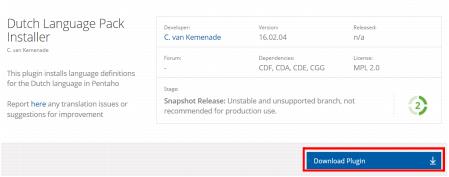
 The installer is a zip file that contains a folder called languagePack_<language_code>, in this example languagePack_nl. Extract the zip-file, find the folder called languagePack_<language_code> and place it in the following folder:
The installer is a zip file that contains a folder called languagePack_<language_code>, in this example languagePack_nl. Extract the zip-file, find the folder called languagePack_<language_code> and place it in the following folder: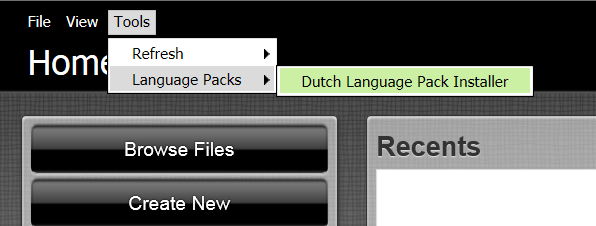
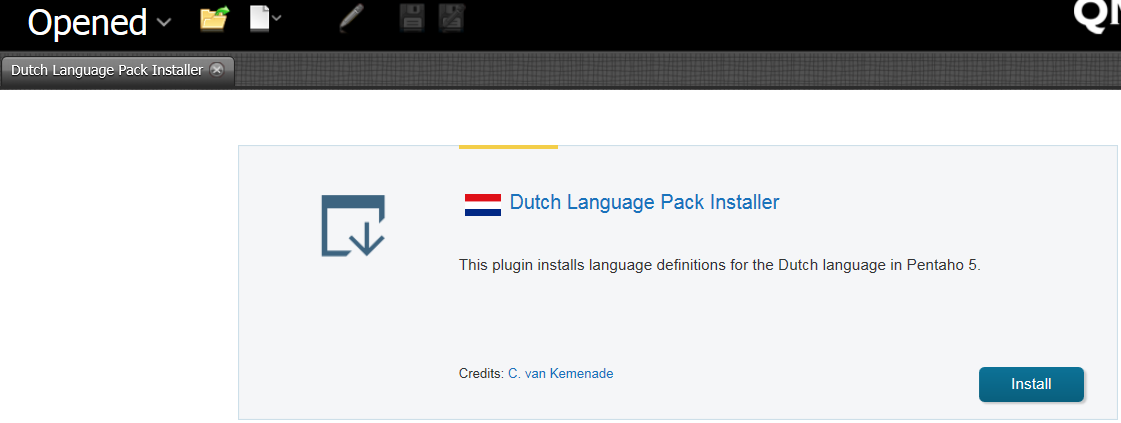
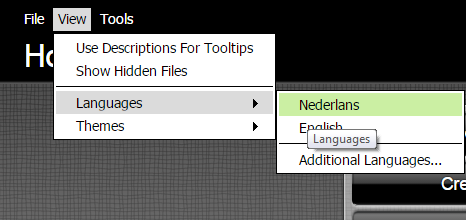
 We recommend that you download from the community site, since the files there are updated regularly.
We recommend that you download from the community site, since the files there are updated regularly. On Windows systems, it might be necessary to manually copy files due to the long path restriction mentioned earlier. In tests, it was mainly files in the following directories that could not be automatically copied:
On Windows systems, it might be necessary to manually copy files due to the long path restriction mentioned earlier. In tests, it was mainly files in the following directories that could not be automatically copied: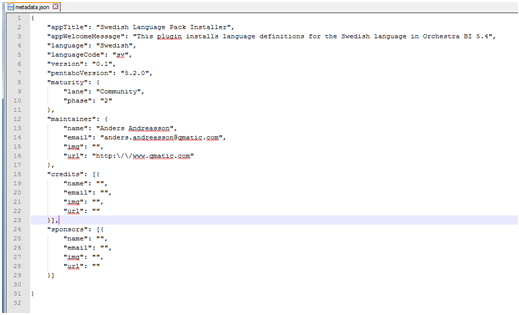
 This file is used to query the database and should be modified with great caution. Make a backup of the existing file before attempting to localize it.
This file is used to query the database and should be modified with great caution. Make a backup of the existing file before attempting to localize it. Note that the file.title must be written in Unicode! A useful tool for converting your language to Unicode can be found here:
Note that the file.title must be written in Unicode! A useful tool for converting your language to Unicode can be found here: